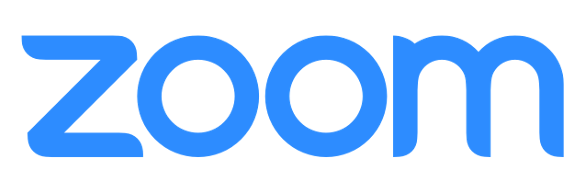In accordance with the University of Texas at Austin Records Retention Schedule (UTRRS), Zoom recordings that are part of an official term courses* in Canvas that are five (5) years or older will be deleted at the end of the academic year. This may include but is not limited to course records such as:
Syllabi; Course Descriptions; Modules; Course Announcements; Digital Materials (Files); Zoom recordings/Videos; Course Pages; Course Discussions; Course Assignments and Quizzes; Rubrics; related grade documentation: Submissions, SpeedGrader Comments, Grades; and Correspondence (Inbox)
If you would like to retain your course content, we recommend taking the following steps prior to August 31 each year:
Access Recordings
-
Sign in to your Zoom web portal, (https://utexas.zoom.us/
-
In the navigation menu, click Recordings. You will see a list of cloud recordings that you started.
-
Adjust the date range and status, then search by host, meeting ID, topic, or keyword. Note: There is no limit on the date you can specify.
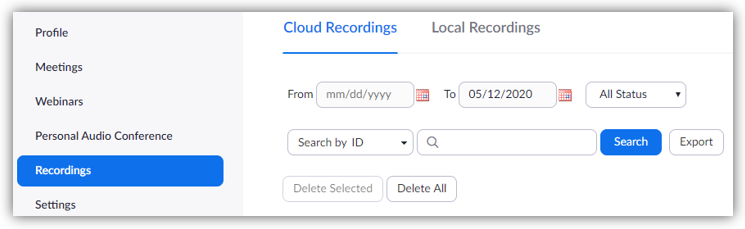
-
Find the recording you want to view and click the topic. You will see the recording files and options
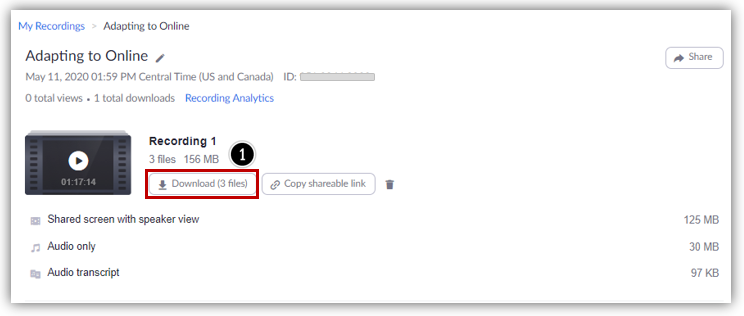
-
Note: If your meeting has not finished converting, the recording will show in the list with a Processing Recording label. Once the recording has finished converting, you will be able to view, share, download or delete your cloud recording.
-
Click Download to save the files to your local computer [1].
-
You can upload these saved files to UT Box.
File types
-
Shared screen with speaker view: MP4 file with audio and video showing both active speaker view and shared content.
-
Shared screen with gallery view: MP4 file with audio and video showing both gallery view and shared content.
-
Active Speaker: MP4 file with audio and video showing the active speaker view only.
-
Gallery View: MP4 file with audio and video showing the gallery view only.
-
Shared Screen: MP4 file with audio and video showing the shared screen only.
-
Audio only: M4A file with a recording of the audio.
-
Audio transcript: VTT file with a transcript of the audio only.
-
Chat file: Text file with the transcript of in-meeting chat .
Learn more about recording layouts.
Recordings with screen share, chat, or audio transcript
If you recorded a meeting that contained screen sharing , you'll see an additional recording file called Shared screen with speaker view, which contains the screen share portion of your recorded meeting.
Click the link to play it. You can also hover over it to display for icons to download the file, copy the shareable link, or delete the file:

If your cloud recording has audio transcript or chat enabled, you'll also see the same icons for the transcript and chat files:


Zoom - Manage Cloud Recordings
*Term courses are those tied to an academic semester and year, e.g., Fall 2013, Spring 2014, Summer 2014. Course deletion will not include sandboxes or organizations under the listing of "Default Term" or "Organization."