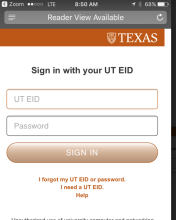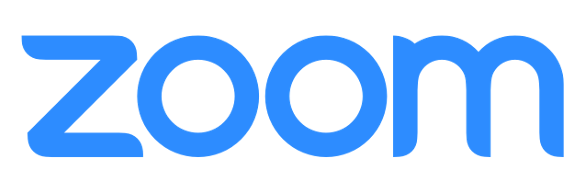Download Zoom Desktop Client
- Visit https://utexas.zoom.us and click "Download Client" at the bottom of the page.
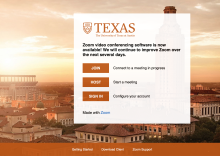
-
Select the Zoom Client for Meetings to start downloading.
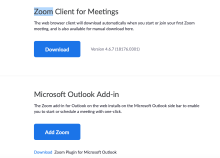
-
At the "Sign In" window, select "Sign In with SSO"
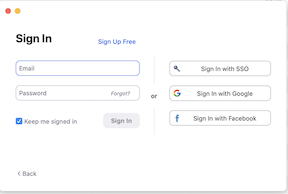
-
When prompted for a "Company Domain", enter in "utexas" and click "Continue"
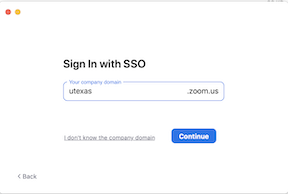
-
Zoom will open a browser window and take you to a UT EID sign-in page, where you'll need to enter in your UT EID credentials and click "Sign In"
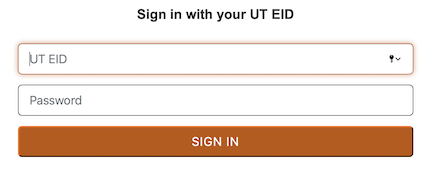
Download Zoom Mobile Client
- Open your mobile application store, search "Zoom Cloud Meetings" and select "Install"
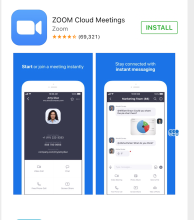
- Once the installation has finished, click "Sign In"
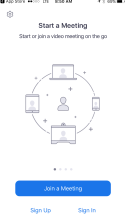
-
When prompted for a "Company Domain", enter in "utexas" and click "Continue"
- Sign in with your UT EID and password