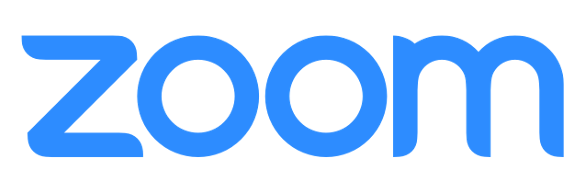Security measures have been implemented to further secure Zoom classes and meetings at UT Austin. Faculty, staff and students are required to use the desktop client, mobile client or web client, and be signed into their UT Zoom account (https://utexas.zoom.us) with their UT EID.
Additionally, other groups authorized to for UT Austin Zoom are required to use their EID. These groups inlcude future students, official visitors, affiliated workers, University Extension and UT OnRamps students.
If you are faculty or staff and having issues accessing Cloud Recordings or assigning alternative hosts, please sign out of Zoom and sign back in either at utexas.zoom.us or using the steps below in the client. Please instruct your alternative hosts to do the same if they are unable to be assigned as alternative hosts.
What do I need to do?
You must ensure you are using your UT EID (Single Sign On/SSO) account with Zoom to successfully join a class or meeting.
You must log out of any Zoom personal (Free or Pro) accounts. You can verify that you are using your EID by going to the desktop app and confirming 'EID@eid.utexas.edu' is listed as the licensed user. Click your profile icon at the top right of the Zoom application to verify.

Signing Out of Zoom
To sign out of Zoom:
- Launch the Zoom app
- Click your profile icon in the upper right corner
- From the dropdown menu, click "Sign Out"

Signing In to Zoom
- Launch the Zoom Desktop Application. If you have not downloaded the Zoom Desktop Application, you can find instructions here.
- At the "Sign In" window, select "Sign In with SSO"

- When prompted for a "Company Domain", enter in "utexas" and click "Continue"

- Zoom will open a browser window and take you to a UT EID sign-in page, where you'll need to enter in your UT EID credentials and click "Sign In"

- You'll be taken back to the Zoom desktop application and will now be signed in with SSO