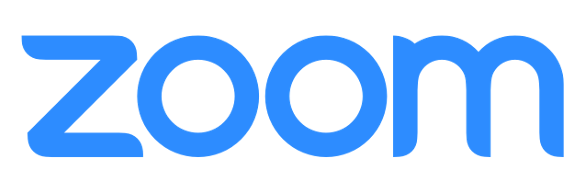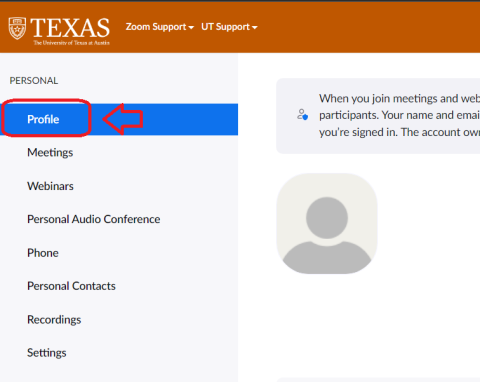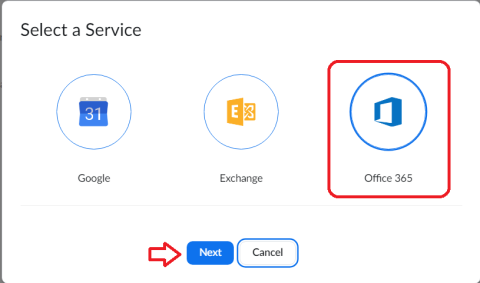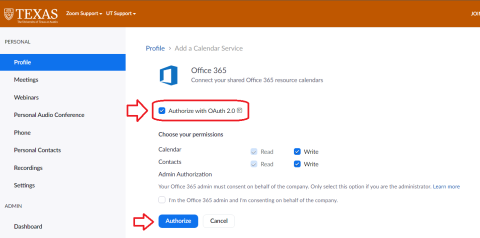As of October 1st, 2022, users will be required to enable OAuth 2.0 on Microsoft 365 Outlook calendar integrations with Zoom.
The steps below outline setting up your Outlook calendar integration for the first time, or steps to verify you are correctly using OAuth 2.0 with your existing Outlook calendar integration.
Updating the Microsoft 365 Integration settings for Zoom
- Sign in to the UT Zoom web portal.
- Click Profile, if necessary, then scroll down the page and find the Others section
-
- Scroll down, and under Calendar and Contacts Integration
- If you already have an integration set up, click Edit next to the email address.
- If you have NOT set up the integration, click Configure Calendar and Contacts Service
-
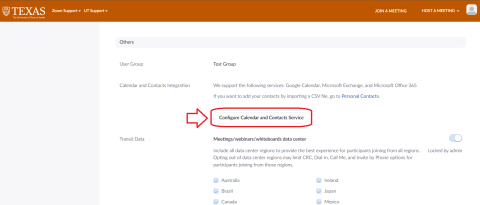
- Click Office 365, then click Next.
-
- Check Authorize with OAuth 2.0, if necessary.
Note: If Authorize with OAuth 2.0 is already checked, then you are already using OAuth 2.0 for authentication, and may click Cancel. You are not using Basic authentication and do not need to take any other action. -
- Click Authorize.
- Sign in with the credentials you use for Microsoft 365