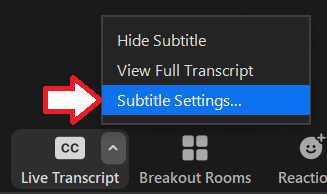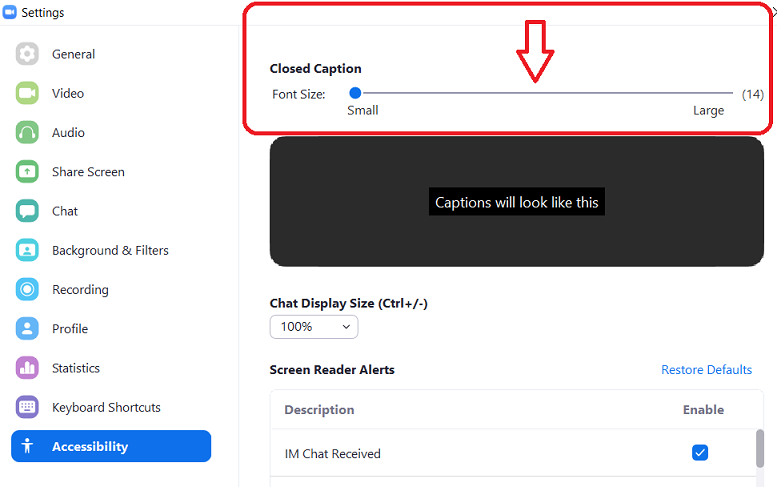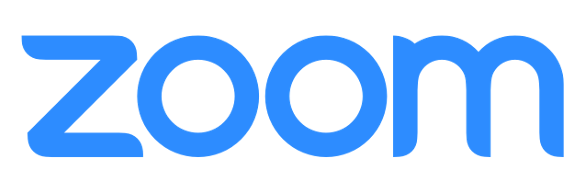Automatic Live Transcription
Automatic Live Transcription is an auto-captioning service available on UT Zoom accounts.
From Zoom:
If you are unable to provide captioning manually or with a third-party service, the live transcription feature is also available but has limitations to take note of. Live transcription currently only supports English and the accuracy of the feature depends on many variables, such as but not limited to:
- Background noise
- Volume and clarity of the speaker’s voice
- Speaker's proficiency with the English language
- Lexicons and dialects specific to a geography or community
Because of these limitations, if you are required to use speech-to-text support for any compliance or accessibility needs in your meetings and webinars, we recommend using a manual captioner or service that may be able to guarantee a specific accuracy.
Hosts must enable the feature upon entering meetings or webinars, or participants can request captions enabled by the host. Live Transcription are enabled from the Zoom host controls, and once enabled, participants can click Live Transcript choose to view with or without captions.
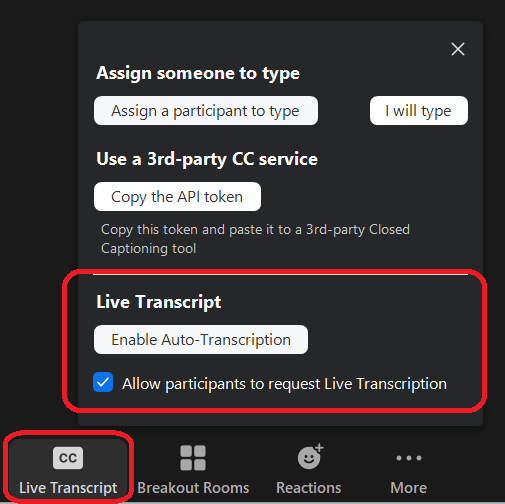
Due to the inaccuracies in automated live transcription, it is recommended that captions are reviewed and edited for improved accuracy. This can either be done by you or by a trusted captioning service such as UT Libraries Captioning and Transcription Services. Please visit UT Libraries Captioning and Transcription Service for more information on editing captions to ensure ADA compliance.
Note: You can edit your own captions in Zoom, but we recommend editing captions in Panopto if you are using Panopto for long term video storage.
Manual Live Captioning and written language Translation
If you require live captioning with higher accuracy than the Automated Live Transcription, contact UT Libraries Captioning and Transcription Service.
It is possible to assign a user to be either a live captioner or live translator in events with the required personnel.
Sign Language Interpretation
Zoom is capable of allowing Sign Language Interpreters to join in the meeting and be visible for viewers. Some best practices for meetings with Sign Language interpretation include:
- Invite interpreters prior to meeting start.
- If you are inviting an interpreter to a webinar, we recommend using a Panelist link.
- You can Pin Interpreters to your screen to keep them on screen.
- Hosts can Spotlight Interpreters to keep them visibile for participants at all time.
- In webinars, it is best practice to keep your panelists cameras on only when necessary.
- Recording Spotlights and Pins only works locally. Cloud Recording will not reflect Spotlight or Pin Views.
For more information on sign language interpretation services available through UT, please visit the Services for Students with Disabilities
Subtitle Size Settings
Subtitle size settings can be found by clicking the menu carrot ^ on the Live Transcript button when Live Transcript is enabled.