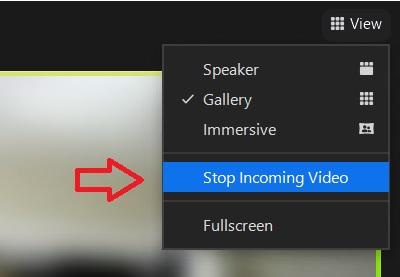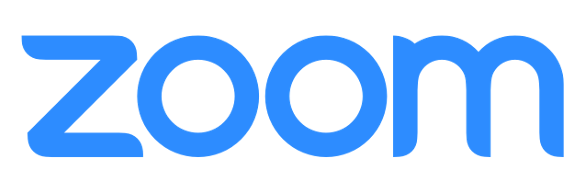5.8.4 Client Version Deployment
Focus Mode
Focus mode allows the meeting host to disable participant cameras for other participants in a meeting while keeping participant cameras viewable for the host. This allows participants to remain in view of the host without being distracted by others in the meeting. Participants will still be able to see their own camera video, give nonverbal feedback or reactions, and can share audio when unmuted.
To enable Focus Mode in meeting:
- Click “…” at the bottom of the Zoom window
- Select “Start Focus Mode” and confirm in the prompt
- Focus Mode can be disabled by clicking “Stop Focus Mode”
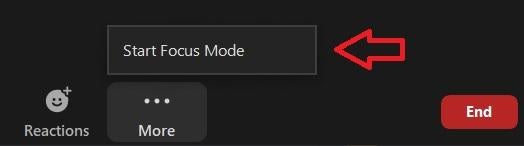
- Hosts can still spotlight participants to share their camera video with the class when in Focus Mode
Stop Incoming Video
Stop Incoming Video allows you to stop viewing incoming camera video from all other participants in a meeting or webinar. This may be useful for saving network bandwidth and helping with Zoom fatigue.
To enable this feature:
- Click on your Profile Picture in the top right of your Zoom client and click Settings
- Select Video
- Select the check box next to Enable stop incoming video feature to enable
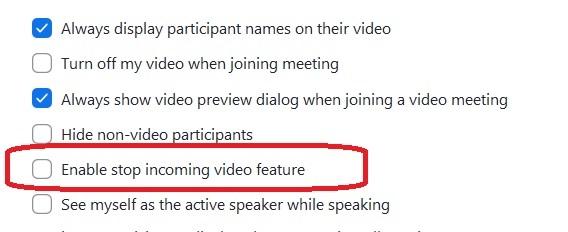
Once enabled, to stop camera video from all other participants in meeting or webinars:
- Click View in the top right of the Zoom window
- Click Stop Incoming Video
- To turn incoming video back on, click the new option Start Incoming Video from the View menu.