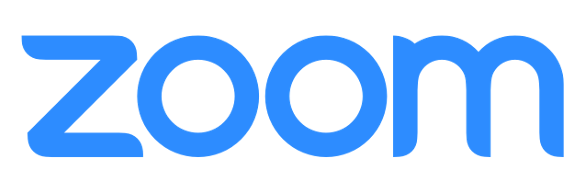Downloading Your Recordings from the Zoom Cloud:
- Click Sign In at https://utexas.zoom.us/ using your UT EID and Password.
- This may require Duo for Multi-Factor Authentication.
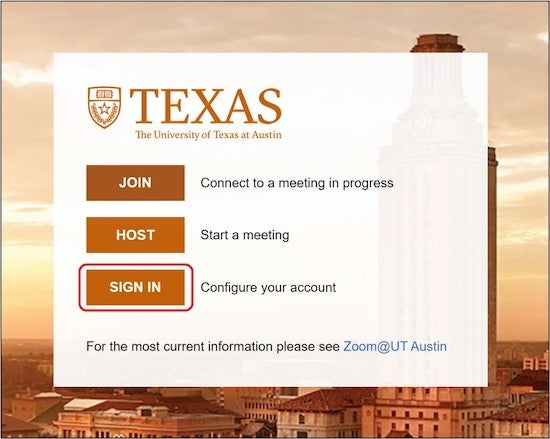
2. Select Recordings on the left to show a list of your Cloud Recordings. Click the "..." next to the thumbnail of the video you want to download and click "Download"
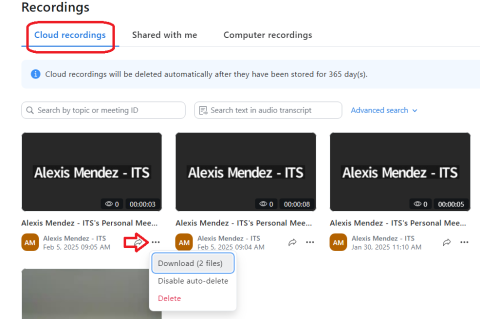
- Note: Zoom’s video file sizes can range from around 300 - 800MB per hour for each video, so you may require multiple GBs of storage space and data for multiple videos. Please ensure you have sufficient empty space on your device and try to use an internet connection without a data cap if you are downloading large volumes. The time to download will vary based on the recording length and your internet connection.